|
|
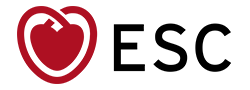
|
|
|
 About Cookies About Cookies
|
What is a cookie?
A cookie is a small amount of data, which often includes an anonymous unique
identifier, that is sent to your browser from a web site's computers and that
could be stored on your computer's hard drive.
Each web site can send its own cookie to your browser if your browser's
preferences allow it, but (to protect your privacy) your browser only permits
a web site to access the cookies it has already sent to you, not the cookies
sent to you by other sites.
Cookies and browsers
You can configure your browser to accept all cookies, reject all cookies,
or notify you when a cookie is set. (Each browser is different, so check the
"Configure your browser" section to learn how to change your cookie
preferences.)
If you reject all cookies, you will not be able to use My ESC.
Does 'My ESC' use cookies?
'My ESC' use cookies to store your authentication credentials
and may store some of your preferences.
Check this page for more information about cookies.
How do I set Cookies and configure my browser?
You need to configure your browser to set Cookies as follow:
'My ESC' support the following browsers on computers running
Microsoft Windows:
- Internet Explorer 5.x or higher
- Internet Explorer 6.0
- Netscape 7.x or higher
- Mozilla Fire Fox
'My ESC' may work with other browsers. However, only the ones
listed above are supported.
To ensure full functionality we recommend using Internet Explorer 6.0.
MAC Users: 'My ESC' work on Macintosh computers with the latest
browser versions:
- Internet Explorer 5.1.x for Mac OS 8.1 or 9.x
- Internet Explorer 5.2.x for Mac OS X
- Netscape 7.x
- Mozilla Fire Fox 1.0 for Mac OS X
- Apple Safari 1.2 or higher
How to configure your browser (Windows)?
» Internet Explorer 5.x or higher
- Open Internet Explorer
- Go to the Tools menu, and choose Internet Options
- Click on the Security tab and select the Internet zone
- Click on Custom Level and scroll down until the Cookies section
- Enable the option "Allow per-session cookies (not stored)"
- Click OK to close the Security settings dialog box
- Click OK to close the Internet Options dialog box
- Close ALL instances of Internet Explorer running on your computer
- Restart Internet Explorer
» Internet Explorer 6
- Open Internet Explorer
- Go to the Tools menu, and choose Internet Options
- Click on the Privacy tab
- Select at the most the Medium level for privacy
- Click OK to close the Internet Options dialog box
» Netscape 7.x or higher
- Open Netscape 7.x
- Go to the Edit menu, and choose Preferences
- Expand the Privacy & Security category
- Click Cookies
- Select Enable all cookies or Enable cookies based on
privacy settings and choose Medium or Low as the level of privacy
- Click OK to close the Netscape Preferences box
» Mozilla FireFox
- Open Mozilla FireFox
- Go to the Tools menu, and choose Options
- Click the Privacy icon
- Expand the Cookies section
- Check the option Allow sites to set cookies
- Check that ESC sites are not listed as Exceptions:
www.escardio.org, escol.escardio.org and services.escardio.org
- Click OK to close the Options box
|
|
|
|

|